Unschedule Tasks and Manage Your Well List
From Enersight 2.15 onwards, expanded functionality regarding the dynamic/static task transition capabilities enables workflows associated with being able to lock and unlock activities to allow for accurately portraying ‘the plan’ in conjunction with still permitting flex on the dynamic evaluation of subsequent activities.
Specifically, this topic outlines the expected actions associated with:
- Locking in activities as static
- Manually updating the timing of static activities
- Unlocking activities such that they return to being evaluated dynamically within an ‘Unschedule Workflow’
- Removing wells with locked and completed activities from the well list
Locking in Activities as Static
As present from 2.13 onwards, the capability to lock in individual activities as static whilst also retaining some activities as being dynamically evaluated for timing and resource allocation is available. Enersight 2.15 continues to support this action with improvements to ensure that when converting activities to static (locked in), all associated step group activities are adjusted simultaneously to prevent having to modify details within the well list in order to retain the appearance of remaining associated and avoiding causing changes from one calculation to the next. By simplifying the process we have been able to make the convert task to static process one which may be reversed should the short term plan change and that item require re-assignment to dynamic evaluation (refer to later steps).
There are multiple ways that tasks (and potentially their wells) may be locked in, with the typical way achieved via interaction with the Gantt Chart. Enersight is also able to do this within itself via three methods described below.
In cases 1 and 2, the default option is to convert that task and all preceding tasks; however, project level settings are also available to help isolate it to just the associated task, if this is a required process for your adjustment. Note that when recalculating, if preceding tasks are not locked in there is a chance that the dependency logic places them in a different order when dynamically evaluating timing and resource allocation.
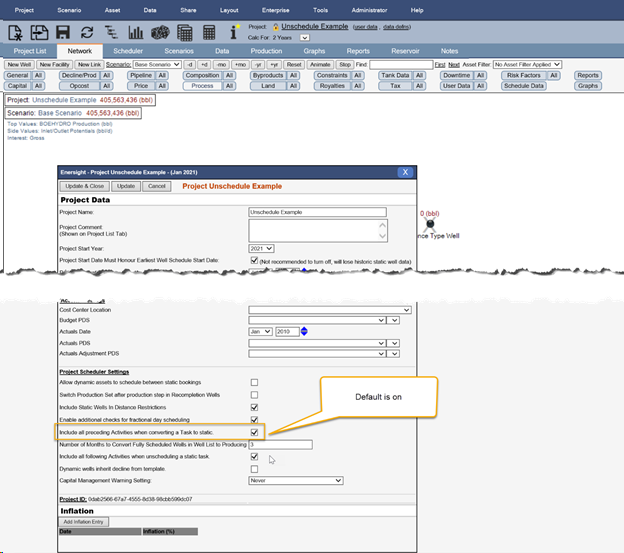
Click image to expand or minimize.
Converting the task(s) to static within the Gantt chart:
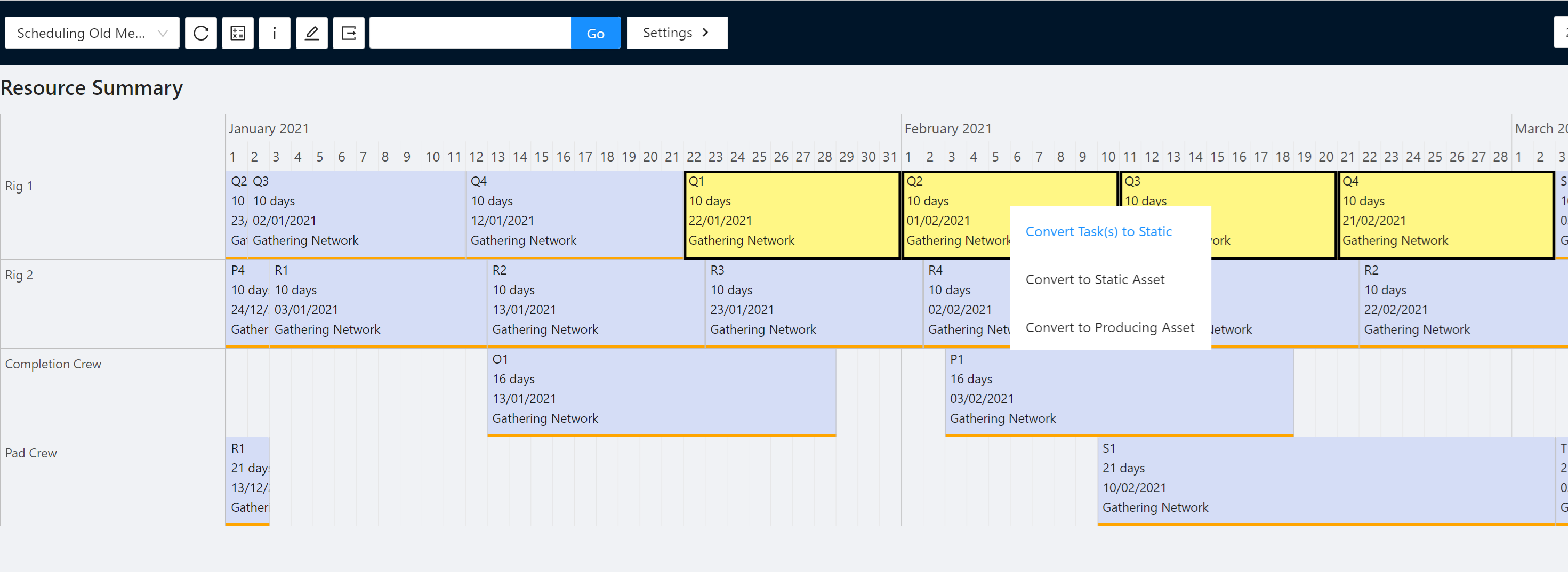
Click image to expand or minimize.
Converting the task(s) to static via the Schedule Data tab:
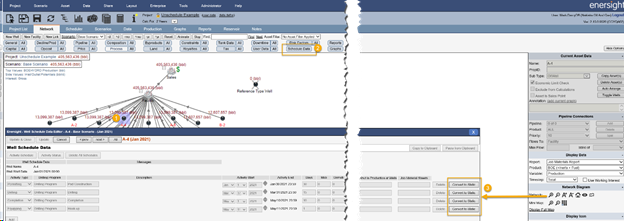
Converting all or the selected well's tasks to static via the Asset Menu or, alternatively, converting the wells to producing entirely:
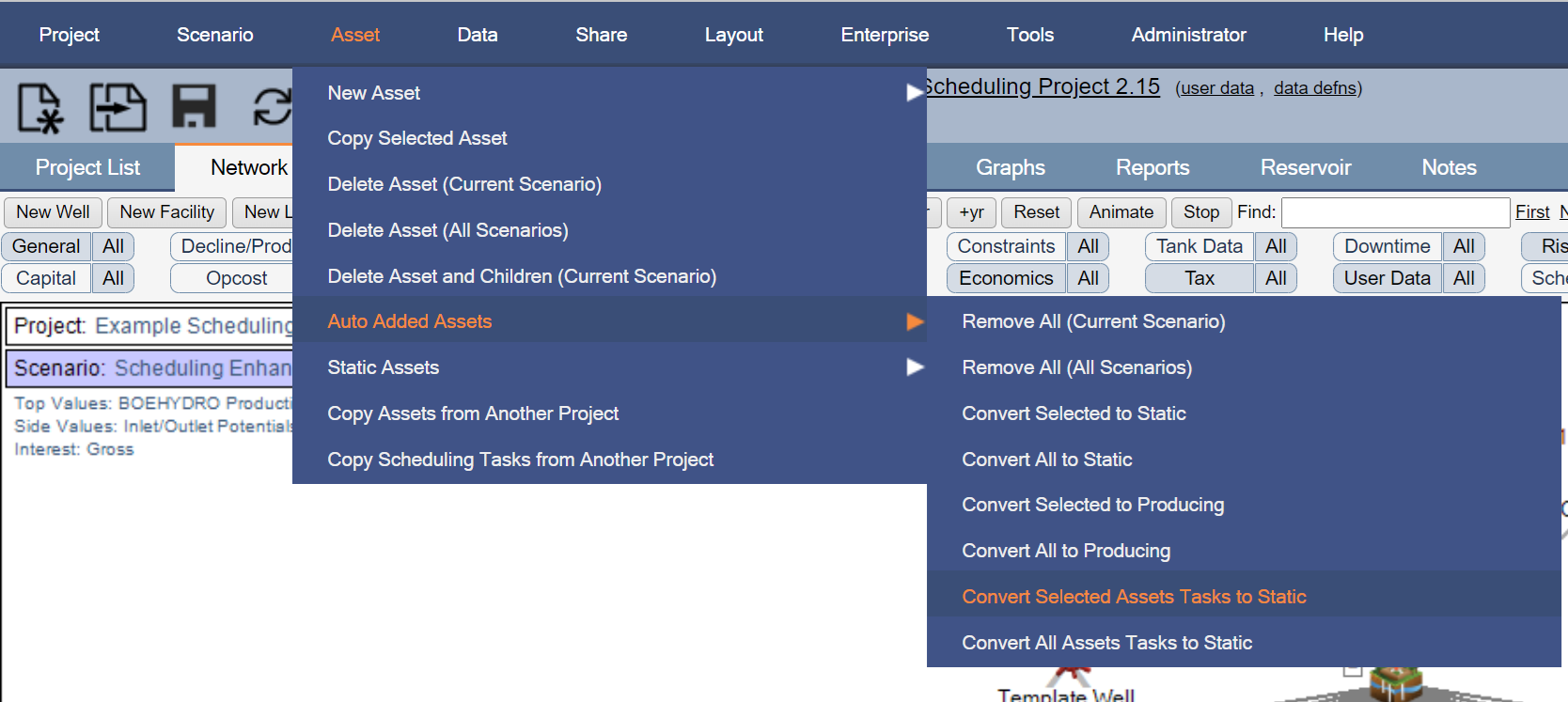
Click image to expand or minimize.
Converting all activities to static based upon their execution date is also an option, whereby all tasks started on or prior to the specified date will be automatically converted, with a dialog to specify which wells have been converted in what way as part of the response.
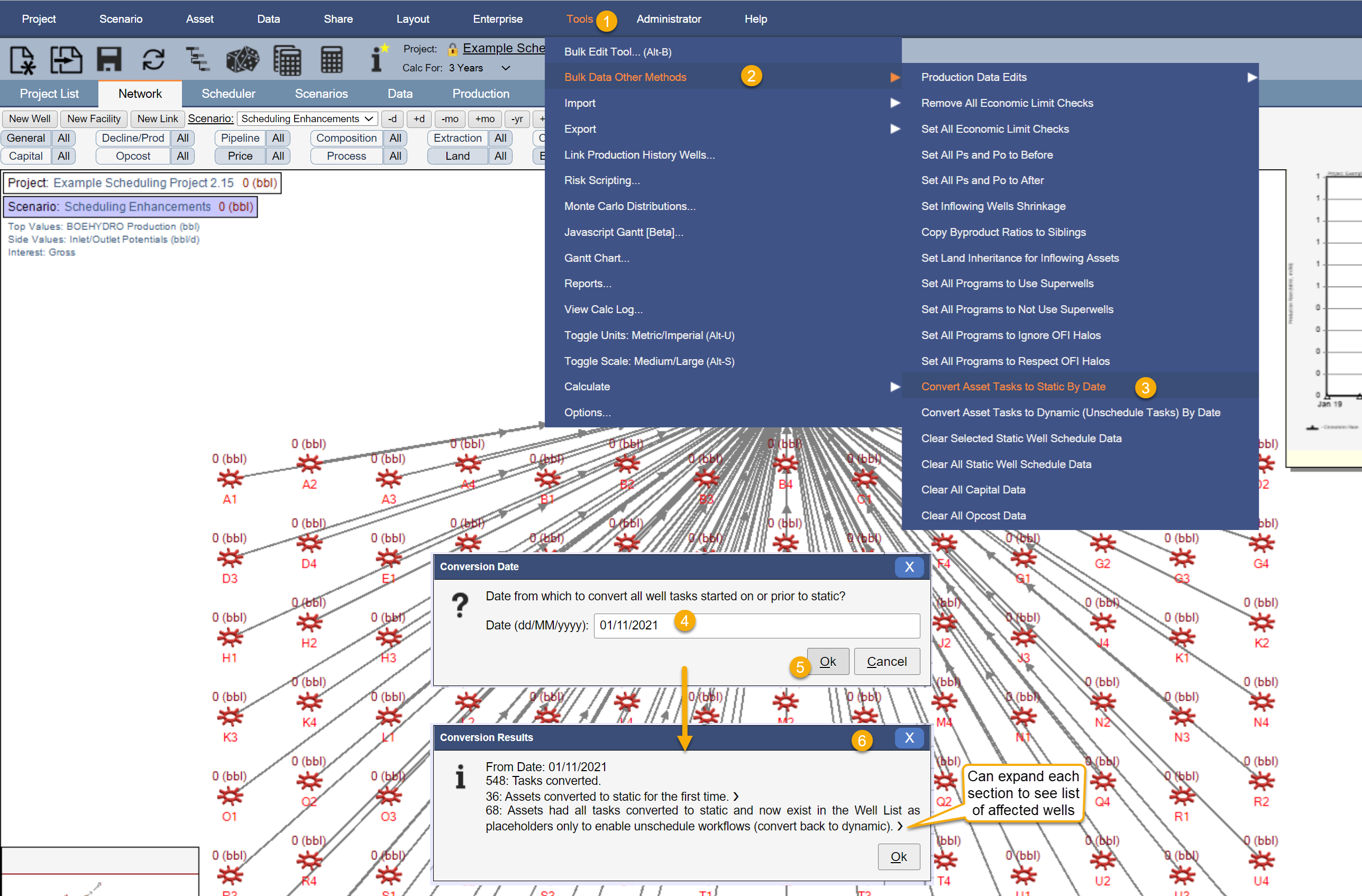
Click image to expand or minimize.
When locking in the first activity on a well, the Wellcount for that well within the well list will change from 1 (dynamic) to -1 to indicate that some activities are static, some activities are dynamic and that those activities which are still flagged as dynamic should append to the static inputs rather than replace as per a Wellcount of 0. Refer to Advanced Scheduled, Static, and Producing Wells.
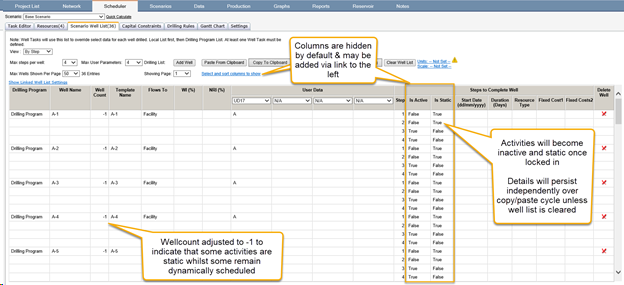
Once all activities are locked in on a well associated with a single drilling program, the well will change to a wellcount of -2 from Enersight 2.15 onwards. This indicates that no further action should be taken by the scheduler’s drilling program for this entry, however previously specified inputs should be retained so as to allow for reversing of this locking at a later time (if required).
Additionally, any capital associated with the activity will become locked in. This removes the red ‘A’ and subsequently enables it to be edited in-line within the capital dialog.

Updating the Static Activity Timing
Once an activity has been locked in as static, it may have its attribute manually adjusted within the Schedule Data tab. Where changes are made to resource allocation, these static activities will take precedence against any dynamically calculated activities on re-evaluation. If these static activities overlap each other or span periods of inactivity of the resource, note that no validation will be applied – where this is a concern within your workflow, we recommend you look at Execute to help manage these elements.
In addition to adjusting individually within that schedule data tab, it is possible to upload the schedule activity timing into Enersight via CSV, allowing you to adjust and align activities with the actuals in bulk. Note, however, that if the activities are not locked in then this may result in double counting and that subsequent re-alignment of associated capital needs to be done in conjunction – both of these items are managed appropriately via the interaction with Execute 2020.
An example of this import is below with more some key details identified:
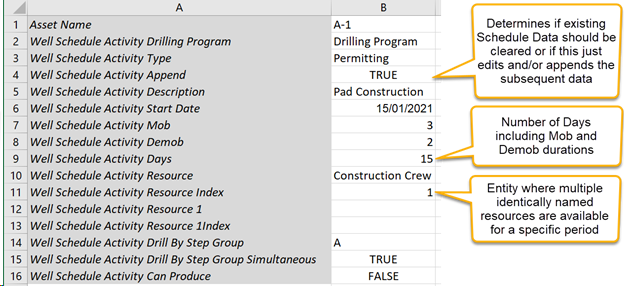
Unlocking Activities
Similar to how activities may be locked in as static, they may also be converted back to dynamic via the Gantt chart, the Schedule Data tab, Tools > Bulk Data Other Methods and Asset > Static Assets menu options. On conversion, Enersight attempts to find any associated capital entries and also adjust these elements, noting that if multiple capital entries per activity type are used, this process will not be effective.
Similarly, there are project level settings as to whether that activity and any subsequent (on an execution timing basis not step sequence or logical sequence basis) are converted simultaneously, as well as determining under what circumstances (if any) there are warnings associated with the associated capital’s attempted removal.
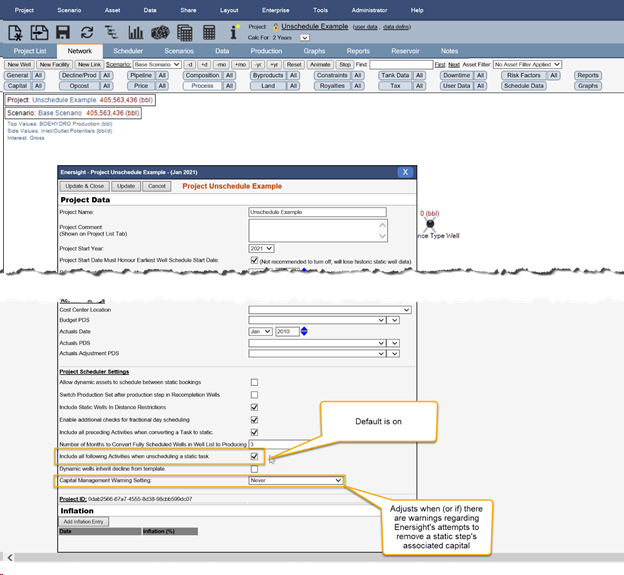
Click image to expand or minimize.
Note that when unscheduling an activity, any changes made to the activity are lost with any dynamic re-evaluations occurring as an originally-input basis (i.e., if you changed the duration from 10 days to 5 manually, it will actually re-evaluate the duration based upon the drilling step rules and/or any input to the well list per step overrides).
Managing the Well List
To help keep the well list to a manageable data set, additional ways of managing the number of wells displayed have been introduced in Enersight 2.15.
Firstly, there is the option to individually select a well via the Gantt Chart or the Assets menu and convert to producing. This will convert any remaining activities to static as currently calculated and fully remove from the well list. Note that in 2.15 we removed the implicit convert to producing action upon fully converting the associated steps to bring a well online so as to ensure undo operations are available with the relevant information.
Secondly, there is the ability to in-bulk remove any wells that may have had all of their activities completed some time ago where there is no risk of having to unscheduled them due to a issue that may occur during execution. This is introduced via the ‘Convert Fully Scheduled Wells to Producing’ option. This will automatically remove all wells from the well list with a wellcount of -2, whose final activity completed X months ago, and where X is specified in the Project Scheduler settings as per below.
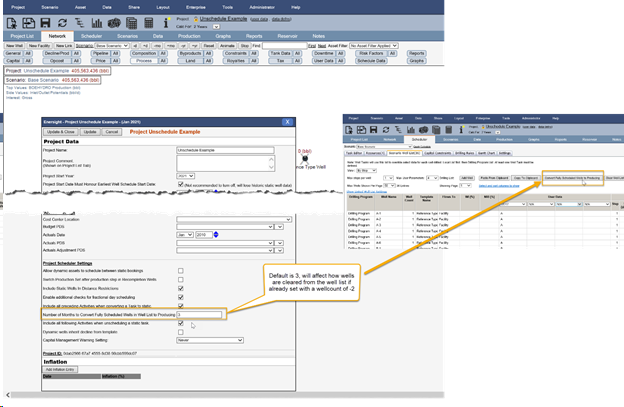
Click image to expand or minimize.
Thirdly, once a well is specified with a wellcount of -2, it has no action applied from the drilling program and thus can be manually removed as part of a copy/edit/paste workflow of the well list. Note that to specifically assist in migration to this new workflow, you will be able include wells INTO the well list with a count of -2 that can subsequently have activities unscheduled for future dynamic evaluation with appropriate information available.
Finally, within the Execute integration workflow, if an activity is unscheduled which is associated with a well that does not exist in the well list, then in addition to some warnings advising them of this breaking in process, the well list will be populated at the bottom with the offending wells with activities set to active/static as appropriate. This will streamline update processes within Enersight to identify the right order for these wells to be placed within and ensure as much information as possible is prepopulated to make it as easy as possible to complete.
